Plandroid - Graphical Air Conditioning Design and Quoting Software
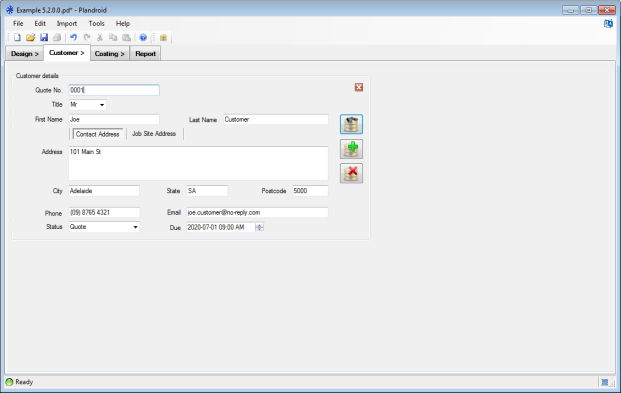 |
The second page in Plandroid is the Customer page. It is here that you can enter your customer details and manage them with a connection to a database.
The customer details are for your own records, but they are also used for populating data fields in the Report Page if you wish to generate a report.
Customer Details
You can enter your customer details into this form. You can specify both a contact address for
your customer and a separate job site address, if necessary. This information is normally used when
you create a report in the Report page, for example to address a report to your
customer. You can also save the information to the application's own searchable database,
or connect to your existing customer database so that you can recall
your customer's details without having to type them all in again from scratch. You can select a remote
database to use with the Connect to Database toolbar button ( ).
).
Note that you can use Ctrl + Enter to make a new line (carriage return) in the Address text box.
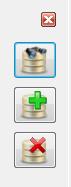
The controls in the customer details section allow you to clear all details, to find a record that matches the data already entered, to add a new record to the database, or to delete the current record from the database. When performing a find, the "%" character can be used to match any string, and the "_" character can be used to match any single character. For example, doing a find with a field entered as "Sm_th%" would match "Smith", "Smythe", and "Smithson".
The next page is the Costing page.