The Ventilation Design Mode
- Home
- Help Documentation
- Design Modes
- The Ventilation Design Mode

Ventilation Systems
A ventilation system introduces fresh air to living areas in a building and exhausts air from rooms where pollution and moisture are most often generated. Often a ventilation system will include a heat exchanger that can return a portion of the heat in the exhausted air back to the building, saving on energy costs.
Designing a Ventilation System
You can select the ventilation design mode ( ) with the Design -> Loads -> Design mode drop-down button.
) with the Design -> Loads -> Design mode drop-down button.
You should ensure that you have loaded suitable catalogs that include fans, ducting, outlets, and heat exchange units (as required) when you do a design in the ventilation design mode. There is a generic ventilation catalog that you can use if you are not using a specific manufacturer.
The ventilation design mode allows you to specify a zone's flow requirements as either the number of air changes per hour, a flow rate per area, or a simple fixed flow rate. To do this, select the units that correspond to the method you wish to use in the Loads tool tab Air Flow setting. For example, if you select your units as Δ/hr (where Δ represents changes), you need to specify how many air changes per hour you want. If you select L/s/m² or CFM/ft² you will be using the flow per area method. If you select L/s or ft³/min you will be specifying the fixed flow requirement for the zone.
Each zone must be specified as either Supply or Extract, determining if air will be added to that zone or removed from it. Right-clicking on a zone in the canvas will open the context menu on the zone, and you can use the context menu item Add Extra Zone Load to add additional people loads or special use loads. Special use loads cover such things as food preparation or bathroom airflow requirements.
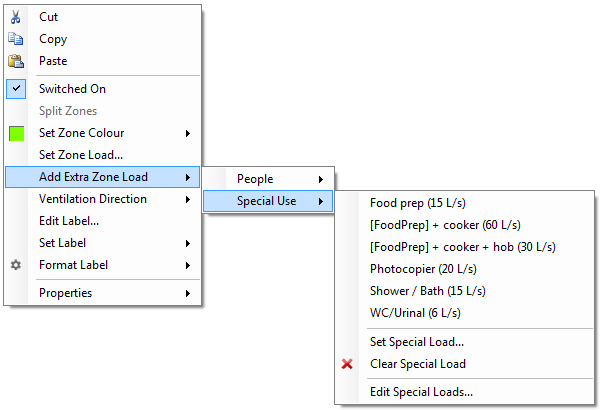
You can also customise the special use loads to cover your own special uses. Each zone will record the total number of people allocated to it, however if you add multiple different special loads to a zone they are not recorded separately, but simply increase the total special loads value of the zone.
The ventilation design Options -> Design -> Design Modes -> Ventilation mode allow you to specify any optional dwelling minimum flows and supply infiltrations to use, among other settings.
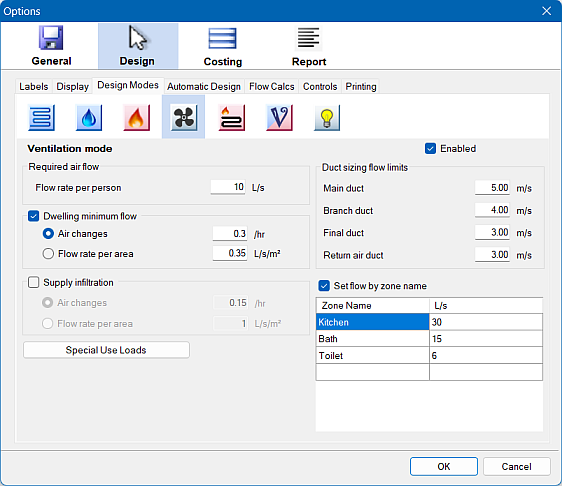
The dwelling minimum flow is the flow over all levels in the dwelling, and if the calculated required flow is not at this minimum rate, then the minimum rate is used instead in every zone. The supply infiltration rate is the rate at which air naturally filters (or leaks) into a building. This rate reduces the amount of air that must be supplied mechanically to supply zones. It has no affect on extract zones. You can investigate how the airflow is calculated for any zone by opening the context menu on a zone and selecting the Properties item.
In the options you can specify the required fixed flows according to the zone's name. If you enable this option, simply setting the name of the zone will specify its fixed flow requirements according to your own settings.
Plandroid supports the use of both inline fans that connect to ductwork on both ends, and extractor fans / roof mount fans that function themselves as an inlet or outlet, and therefore only connect to a single other inlet or outlet with duct. In this case, the program will look to see if either the fan or its connected inlet or outlet is over a zone to determine which zone the fan is ventilating.
Fans and heat exchange units (similarly to fan coil units) can have performance curves defined, so that when used with the analytical flow solution, accurate flows can be calculated that take into account the pressure loss of your system.
Using the Toggle Zones Table toolbar button ( ) in the ventilation mode will display the required air supply and the required air extraction values for each zone. The Total row will show the difference between the supplied and extracted air flow rates, so that you can easily check the balance of your system.
) in the ventilation mode will display the required air supply and the required air extraction values for each zone. The Total row will show the difference between the supplied and extracted air flow rates, so that you can easily check the balance of your system.
The ventilation design mode is not currently supported by the Automatic Designer.