How Do I Get My Supplier's Catalog?
- Home
- Help Documentation
- How Do I?
- How Do I Get My Supplier's Catalog?
The catalogs you choose to open in Plandroid determine which parts you can use in your design canvas.
You can use Plandroid just with the demonstration catalog to generate attractive plan diagrams, but the program is much more powerful when you are working from your supplier's real catalog. This gives you accurate costing and actual take-off list using the correct product codes that you can use to order your parts from your supplier.
Plandroid Comes With a Wide Range of Catalogs
Plandroid comes with a large number of part and unit catalogs as part of the installation. We are constantly updating and expanding the range of catalogs available, so you may find that new catalogs become available since you last installed the program.
If a catalog has been newly released or updated since the last program release, Plandroid will let you automatically download the updates. In addition, if for any reason you need to get your catalog updates manually, you can manually install them.
Plandroid Updates Your Catalogs Automatically
Whenever you start Plandroid, the program will check for updates to the catalogs you have selected to use and let you know if there are updates available (or if there are any new catalogs available). You can also use the menu item Tools -> Check for Catalog Updates at any time to see if there are any catalog updates to any of the catalogs available.
Plandroid will give you the option to download and install any updated catalogs. If you need to revert to a previous catalog for any reason, you can still select from any non-expired catalog with the version drop-down in the Tools -> Select Catalogs dialog.
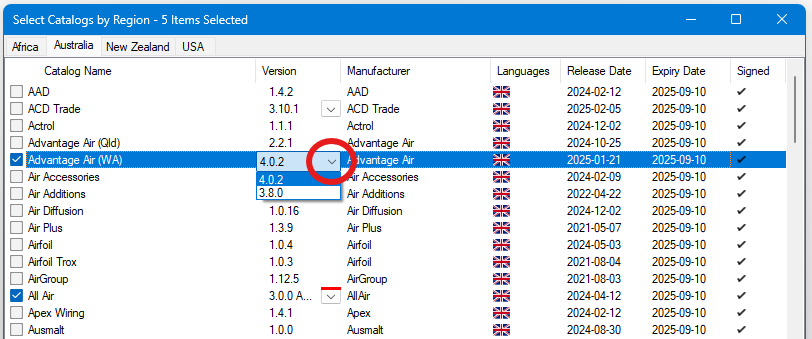
If you are using an old catalog that is not the latest version, the selector will have a red bar across its top, to signal that there is a more recent version available. We always recommend that you use the latest catalog version available.
You Can Still Install a Catalog Manually
If for any reason you need to manually import a catalog, you can use the menu item Import -> Catalog or Icon Files to import new files. You can import catalog files in *.xml or *.zip formats, or icons in *.emf or *.png formats. Zip files can include multiple files and also combinations of catalogs and icons.
Getting a New Catalog
If your catalog is not yet available in Plandroid, you can request that we make the catalog for you, or provide you with technical guidance on how to make your own catalog. While we do aim to provide as wide a range of catalogs as possible, this service is not included as normal support with an ordinary licence. This requires a significant amount of work, and we would normally arrange a fee for this. We will need technical and pricing information on the items going into a catalog, so you would normally need to contact your parts supplier and ask them to contact us at catalogs@plandroid.com to arrange for their catalog data to be made available.
Using the Catalog Editor
Plandroid comes with its own dedicated catalog editor that you can access from the menu item Tools -> Catalog Editor.

This allows you to create and edit your own catalogs, or modify the supplied catalogs. However, this does require some technical skill and background knowledge of the Catalog File Structure, and we strongly suggest that you talk to us at support@plandroid.com before you begin. Also note that any catalog must be digitally signed by DelftRed Simulation Technology before it can be used generally.
Licences Can Be Locked to a Catalog Supplier
A catalog contains information on which supplier it is for. Plandroid supports a licence mechanism whereby the program can be locked to one or more specific suppliers. With such a restricted licence, the program can only be used with parts or units catalogs from the allowed supplier. You can check if your licence is locked to a specific supplier by looking at your licensing information in the menu item Help -> Licensing Info.
All Generic catalogs can still be read with a locked licence.