How Do I Draw Shapes?
- Home
- Help Documentation
- How Do I?
- How Do I Draw Shapes?
The Design -> Draw -> Draw shapes tool lets you draw predefined shapes and lines to the design canvas, and to save and reuse shapes with styles that you have defined. Shapes can be moved, resized and rotated just like other objects. Clicking on the tool will open a menu of the shapes that you can select from. Shapes above the separator line are in user-defined styles, while those below the separator line are standard shapes in the currently defined styles.
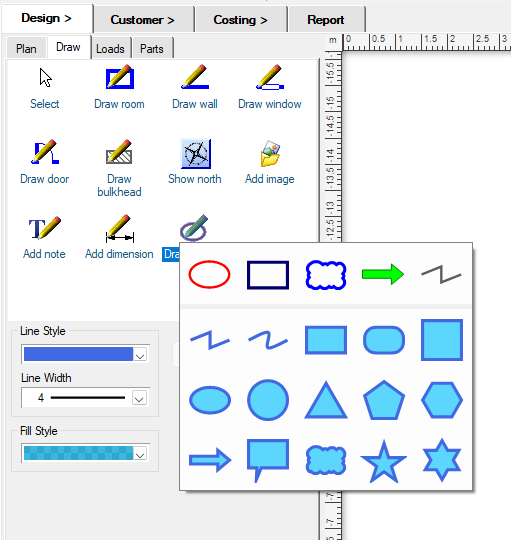
Shapes Can Be Customised and Reused
Shapes are defined by their type of shape, their line style, line width, and their fill style. The style is defined by the colour and the level of transparency you select. You can also have no fill or no line.
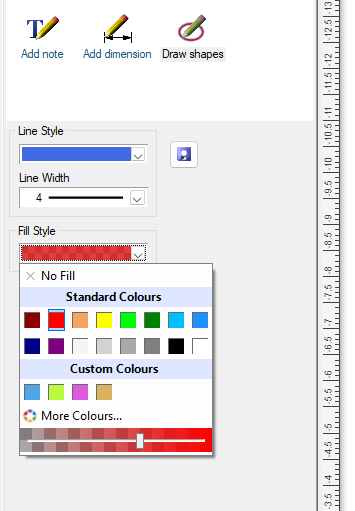
Any shape you are using can be saved as a custom shape with the Save Shape button ( ) so you can reuse it again later. When you save a shape,
it will appear in the top section of the shapes drop-down (above the separator line). User defined shapes can be deleted or reorganised with the drop-down context menu controls:
) so you can reuse it again later. When you save a shape,
it will appear in the top section of the shapes drop-down (above the separator line). User defined shapes can be deleted or reorganised with the drop-down context menu controls:
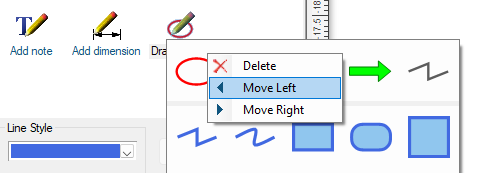
You can have up to 20 custom shapes defined.
You Can Modify Shapes with Handles
Many shapes have modification handles that you can use to adjust how you would like them to be drawn. The modification handles are shown in yellow and can be dragged to get the result you are after.
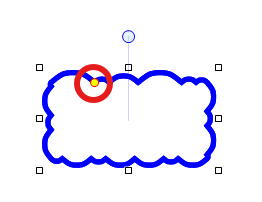
Choose the context menu item Convert to editable points on any shape to change it from a pre-defined shape to a shape made of points that you can move independently.
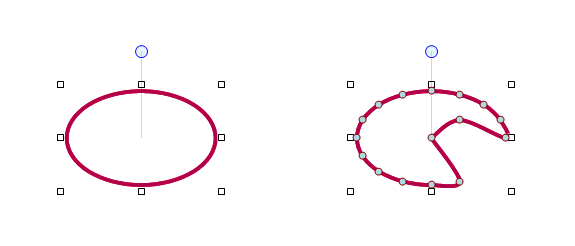
You Can Draw Straight Lines or Freehand Lines
There is a shape tool for drawing straight lines, and a different one for drawing freehand (curved) lines. Each type of line is made of control points or handles that you can drag to modify it. Double clicking on a line will add another handle, while double clicking on an existing handle will delete it.
A handle can be one of three types: A Corner Point, a Smooth Point, or a Curve Point. Each type will change how the shape is drawn at that point and is selected by using the context menu on the handle.
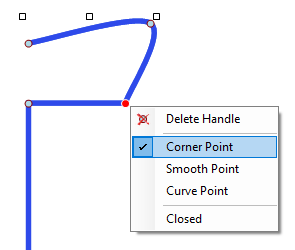
A corner point defines a sharp change in angle, with straight lines on both sides of the point. A smooth point means that the line on one side is straight and the other side is curved (this requires that one neighbour is a corner point and the other neighbour is a curve point). A curve point means that the line has a smooth curve on both sides passing through that point.
When using the freehand draw tool, pausing very briefly at a point will signify that you want to make that point into a corner.
Closing a line by connecting its end to its start point will make it a Closed shape which will then be given the specified fill style. The context menu item Closed can be used to force the line shape to be closed.