Catalogs
- Home
- Help Documentation
- Product Tour
- Catalogs
Catalogs Determine What Parts You Can Use
You choose which catalogs will be shown in the Design -> Parts selection tab with the menu item Tools -> Select Catalogs. Parts from the loaded catalogs are then available to be used in your design on the Design -> Parts catalog tab. It is important that you select catalogs that have appropriate parts for the type of design you want to make, including the design mode you are using.
Plandroid allows you to create your design using the actual parts catalog of your supplier. When you select catalogs from your actual supplier, your design will have the correct product codes for ordering, and those parts will have the correct pricing. You can select multiple catalogs to use at once, and normally you would select the parts catalog of your parts supplier, plus the units catalog of your A/C unit supplier. You can also select other catalogs to load at the same time, for example the program comes with a selection of generic starter sets to use, specialist catalogs for rigid ducting, ventilation applications, electrical and lighting designs, plus a number of catalogs of symbols that can be useful. Plandroid also allows you to completely customise your product pricing and discount scheme so that you are using the exact prices provided by your own supplier, even when they vary from the standard catalog list prices. You can even switch between multiple different pricing schemes.
You Can Also Use Parts From Generic Catalogs
Note that there are a number of Generic catalogs that contain a range of standard parts that do not belong to a specific manufacturer. You can use these parts if you need to use a part that isn't in your manufacturer's catalog. Of course generic parts won't be included in any order that you may place with your manufacturer using the program.
You Select Which Catalogs To Load
Select one or more catalog to display in the Parts catalog tab from the menu item Tools -> Select Catalogs. This will show you each available catalog's version name, the manufacturer whose catalog it is, when the catalog was released, when the catalog expires, and if there is a valid digital signature on the catalog which marks it as being valid. Any catalog which has expired or is otherwise invalid is shown greyed-out.
Catalogs can contain only ordinary parts, in which case they are shown with a white background, or they can contain parts and units, when they are shown with a salmon-coloured background, or they can be contain units only, in which case they are shown with a blue background.
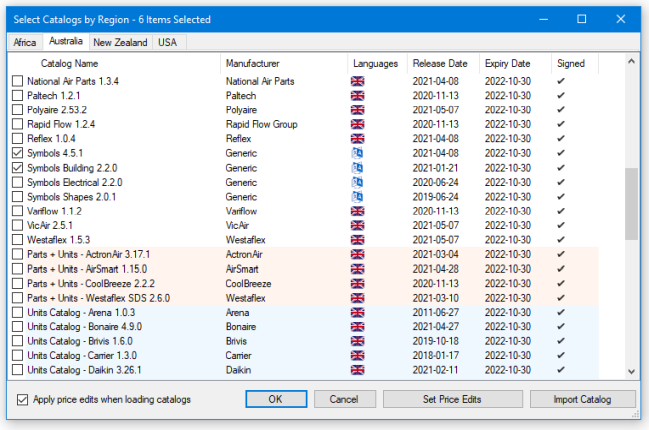
A catalog may support multiple languages. Hovering your mouse over the icon in the Languages column will show you which languages each catalog supports.
If you have catalogs from more than one region, they are separated into their respective regions by tab. Certain catalogs, such as symbols, may be shown on all region tabs or a subset of relevant tabs.
The More drop-down button gives you options to import your own price edits file, import new catalogs into the list of available catalogs, or to clean up your catalogs by deleting all of the expired ones. You can also import a new catalog by dragging and dropping a catalog file onto this form.
You can right-click in the catalogs to bring up the context menu to delete a catalog or to extract a price edits file so you can edit your part prices all at once.
You Can Keep Older Versions of Your Catalogs
Plandroid lets you keep older versions of your catalogs even if you have loaded a more recent one. Any catalog with multiple versions will be displayed with a drop-down selector on its version number. Click on the drop-down to select which catalog version you want to load.
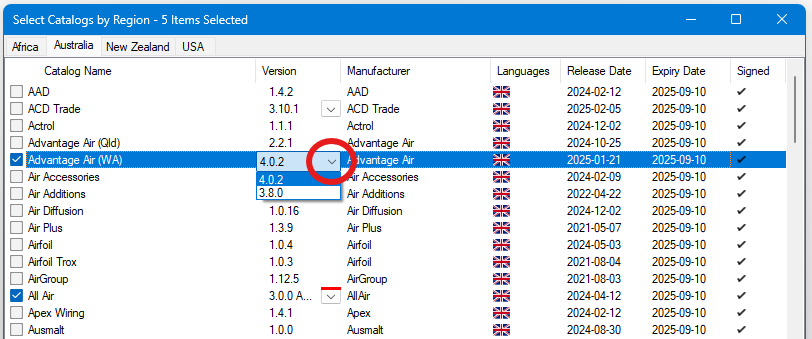
If you select and load an old catalog that has since been superseded, the selector will have a red bar across its top, to signal that there are more recent catalog updates available. We always recommend that you use the most recent catalog available.
If you have kept old expired catalogs, they you can use the button More -> Delete Expired to clean up your catalogs and keep your directories tidy.
You Can Edit Catalog Properties
It is possible to edit a number of a part's properties (see the Costing page), however this does not change the original catalog data. Your personal edits are stored in a catalog edits file, separate from the catalog files. This file contains all your own changes that you want to apply after you have loaded your catalogs. You can specify if you wish to use the edited values when you read in a catalog by checking the Apply user-edits when loading catalogs check box. Edits made by one user can be applied to all users on a system, or kept private, depending on your Options settings.
Duplicate Part Codes
Each part must have a unique product code, as this identifies it uniquely to the program. Nevertheless, although it is not recommended, it is still possible to load catalogs with identical part numbers or codes. The program will add a counter suffix e.g. (1) to a product code which is the same as one it has already read, to make the new product code unique. This capability should be used with caution, as which product codes are altered is dependent on the order you load the catalogs. If you have edited any parameters of a part which is changed in this way, your edits may be applied incorrectly!
Catalogs Determine Their Own System of Units
Each catalog is made in either SI units ("metric") or US Customary units ("imperial"). Catalogs will show their part labels and connector sizes in whichever system of units their manufacturer has made them in. The system of units used in a catalog do not depend in any way on the units settings that you have chosen for the user interface to use. Naturally, you can expect that those catalogs that are made in US units will be shown in the US region tab. You would normally choose for the user interface to be using that same units as in the catalogs that you are using, but that is up to you.
Plandroid Will Update Your Catalogs
From time to time we update catalog files or release new catalogs. Every time Plandroid starts up or you use the menu item Tools -> Check for Catalog Updates it will check our website for catalog updates, and let you know if any of your currently selected catalogs have an update available. We recommend that you use the latest catalogs available, however you can always select and keep using an old catalog if you need to for any reason, for example if you still have obsolete stock items that you need to use up that are not in the latest catalog.
You Can Import Catalogs Manually
If for any reason you need to import a catalog manually, you can use the menu item Import -> Catalog or Icon Files to import new files.
You Can Have Special Catalogs
Special catalogs are private catalogs that can only be used by a restricted group of users. They are not published for everyone to use. If you need to download a special catalog you will need a special catalog key code to do that, which you can get by contacting us at support@plandroid.com. We will then give you instructions on how to use your special catalog key. Note that you can use multiple keys by separating them with a semicolon (;) when you use them.
You Can Customise Some Parts of a Catalog
Any edits you make to a part's price or price modifier (discount or mark-up) in your catalog is stored in a special catalog edits file. This same file records any changes that you make to how your catalog is uses, for example any edits that you make to a part's label, colour, draw style, or any automatically added parts that you may have defined yourself. The edits file is read after the program has read your catalogs and your changes are applied over the catalog data. For example, your preferred parts supplier may give you a catalog edits file specifically tailored to your particular pricing structure, or indeed you may even have different pricing schemes for your own different classes of customers. Or perhaps your colleague has defined sets of parts that should be added together and you want to use the same definitions. If so, you can simply use the menu item Import -> Catalog Edits File button to browse to and import a catalog edits file in either XML or comma separated variable (CSV) format. You can swap between these different edits files using the Tools -> Select Parts Catalogs -> Set Price Edits button. Also in this dialog you can use the context menu to delete unwanted edits files, copy them to a different location (for example to give to a colleague), or merge different catalog edits files together so you can use them at the same time.
You Can Create or Edit Catalogs
Plandroid comes with a dedicated catalog editor, that you can launch from the menu item Tools -> Catalog editor. The catalog editor lets you create or edit your own catalogs. This is an advanced function and does require some familiarity with the structure of the XML catalog files.
The US spelling "catalog" is deliberately used in the application instead of "catalogue", for succinctness.
The next section covers the Tools available in Plandroid.